Using the Smarters App could not be easier and in our opinion closely behind the Mag set top box is the best way to view UKTV on your smartphone, tablet, or smart TV.
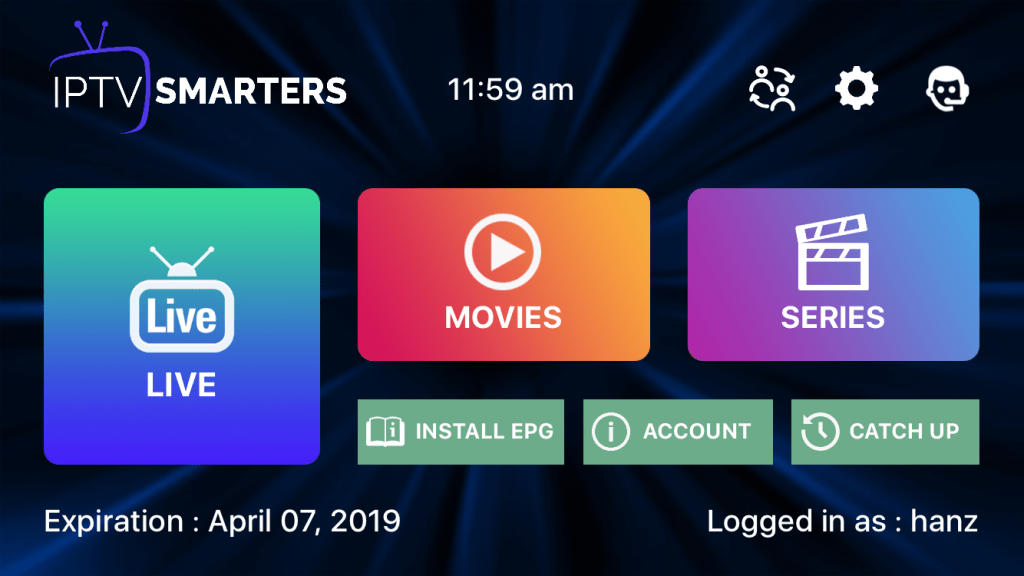
Table of Contents
Through the Smarters App, you can watch the same services that you can via the Mag box. You can watch Live TV, VOD – video on demand, TV Series, Box Sets and also we have provided our world-class Catch-Up service on the Smarters App for your pleasure.
IPTV Smarters Features:
- Live TV
- PRICING
- VOD – video on demand
- Tv Series
- Box Sets
- Catch-up TV
- EPG
- Parental Control
- Built-in powerful player
- Attractive easy to use layout
How to add UK IPTV channels to Smarters App
Follow these easy steps to set up the Smarters App
- Download the Smarters app from the Google Play Store or the Apple App Store
- Open the Smarters App after a download has been completed
- You now have 4 sections that you need to input, ‘any name’, ‘username’, ‘password’, and ‘URL for server’.
- “Any Name” – like it says, type in any name, you can put your name if you please but it doesn’t matter what you put.
- “Username” – enter the username that you have received by email from UKTV.CO
- “Password” – enter the password that you have received by email from UKTV.CO
- “http://url” – enter the URL that you have received by email from UKTV.CO
- Now that you have entered all the above details you can click on “Add User”.
How to use the IPTV Smarters App
Now that you have easily and successfully set up the UKTV Smarters App you need to know how it works. If you look at the screen now you will see that you probably don’t even need this Smarters App tutorial.
You will now see the main menu for the Smarters App, on this menu you have varied boxes for you to navigate through. ‘Live TV’,’ Movies’, ‘Series’, Catch Up’.
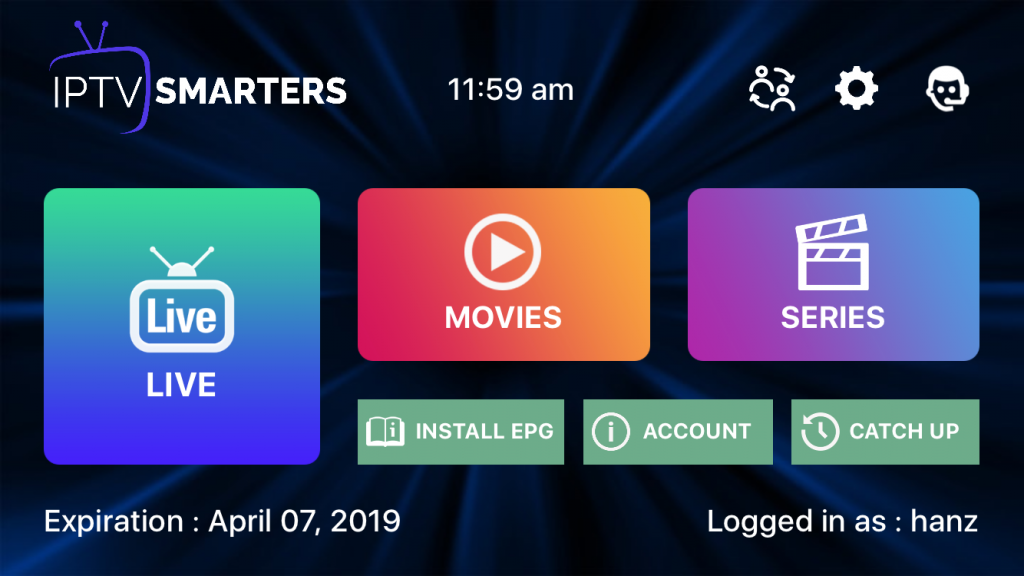
Playing Live TV
Click on the ‘Live’ icon as you can see above
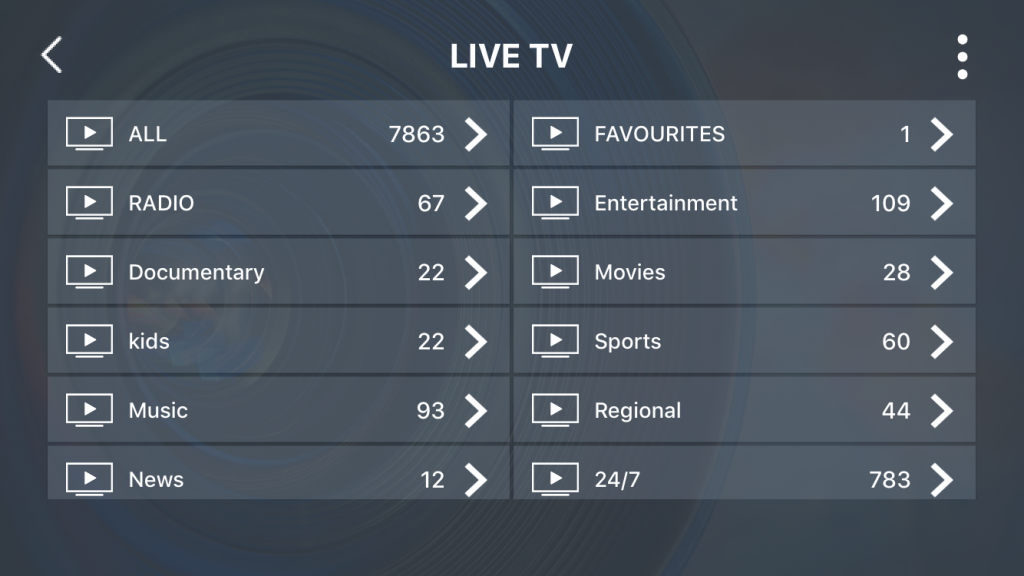
You can now see all the different channel groups that you can choose from. We have laid them out like this to make it faster and easier for you to locate the IPTV channels that you want to watch.
On this easy-to-use home screen, you will notice a tab that says ‘ALL’ this is the total amount of channels we are showing from all over the world.
Click on ‘News’ by tapping once on the ‘News’ section of the screen. It will automatically load up the first channel. If you want to switch channels simply press the channel icon once. You can also scroll up and down the screen for more channels.
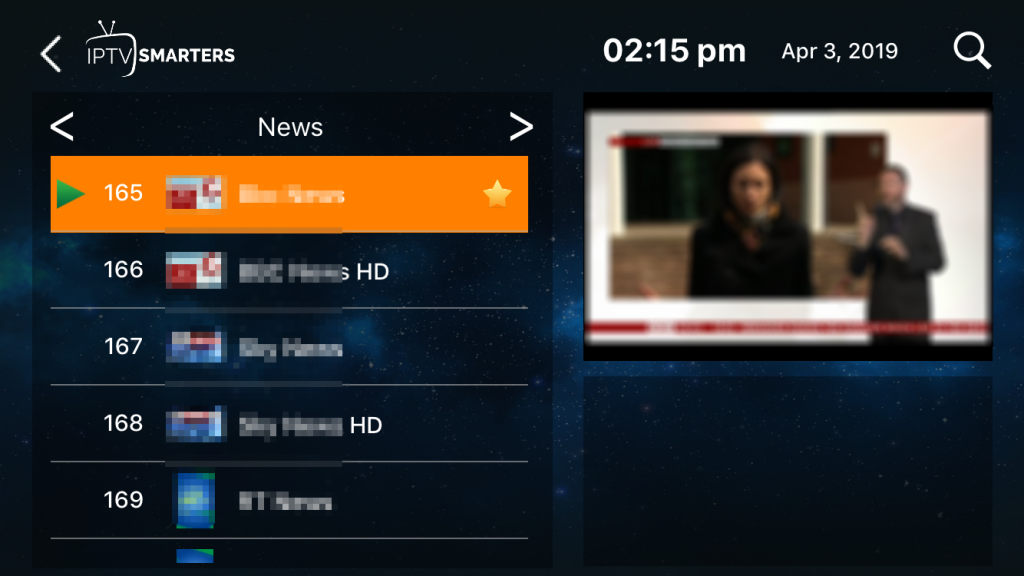
Making a channel a Favourite
Should you want to make this channel a ‘Favourite’ channel meaning that you can add your favorite channels to one box on the main ‘Live TV’ screen. To add a channel to a favorite simply keep your finger on the channel icon for 2 seconds and you will notice a gold star. The same to taking a channel off your favorite list.
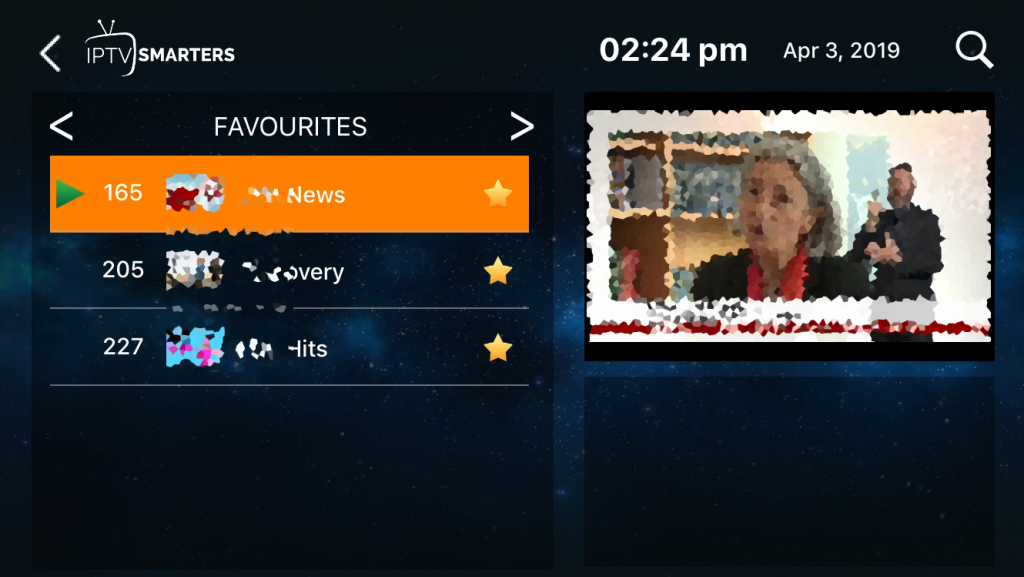
Make a channel play Full Screen
To make the channel bigger on your screen just click the TV screen currently playing your channel once. You can tap once again to get rid of the controls around the screen for full display.
Getting back to the category Menu from the fullscreen
To go back to the menu tap the screen once, and click on done. If you want to go back to the main ‘Live TV’ menu now click on the left arrow top left of the screen.
Switching between Categories
If you want to switch between categories from the ‘News’ section click the right or left arrows next to the ‘News’ tab.
Finding your Favourites
Should you have chosen some favourite channels then back on the ‘Live TV’ home screen you will a tab for ‘Favourites’, click this and you will see all your favourite channels for easy access.
Getting back to the Smarters App Main Menu
Getting back to the main home page of your UKTV IPTV Smarters APP could not be any easier. From the ‘Live TV’ or any category menu click on the top left-hand left arrow.
Playing VOD Movies
VOD – Video on Demand. Click the ‘Movies’ box on the main screen and you will notice a similar look, the menu appears to be the same as the ‘Live TV’ one, here in ‘Movies’ you can see that we have sectioned them all off into categories again to make it easier to find a movie.

Select ‘Action’ as an example and you will see what movies are available that have the genre ‘Action’.

Using the Search function
You can search for a movie by clicking the top right magnifying glass, you will notice that as you are typing the movies below are disappearing so that you can see the live search.
Again you can add any of these movies to your ‘Favourites’ tab for viewing at a later date.
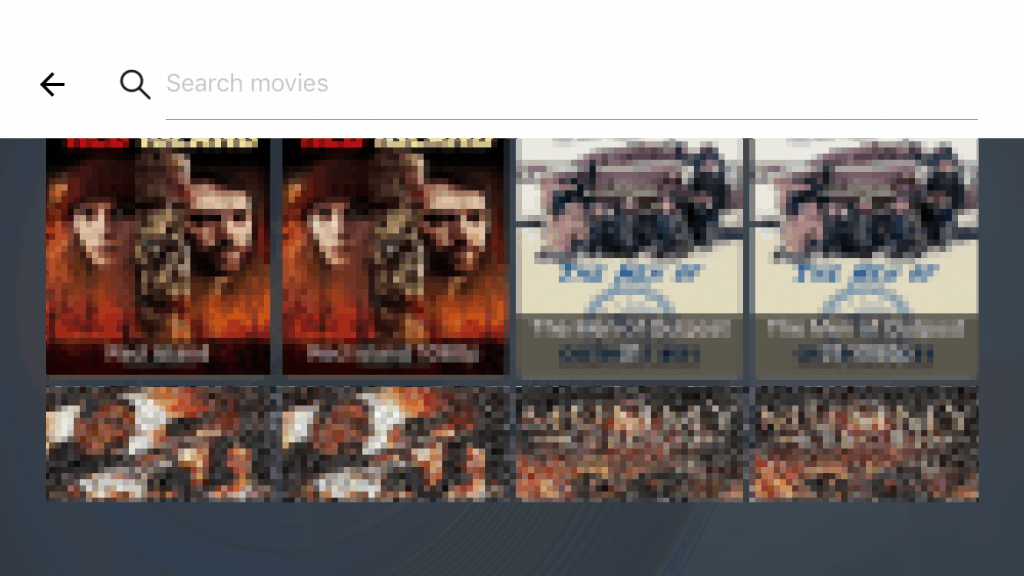
Playing Series
The ‘Series’ tabs have the same function as above.
Using the Catch-Up function
To use the ‘Catch-Up’ service you need to be at the main menu again. Click on the ‘Catch Up’ icon and you will see the channels that have the catch-up service.
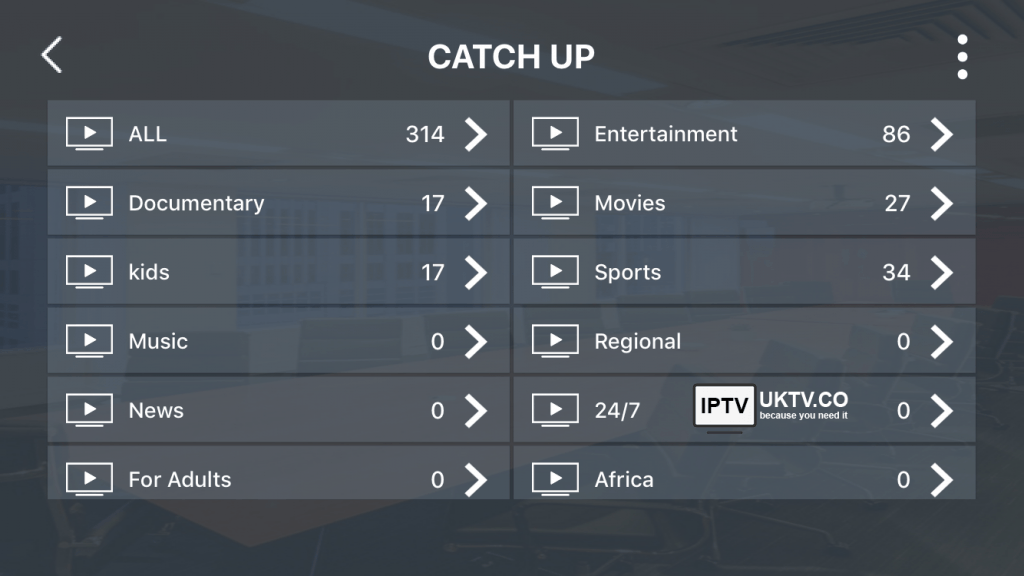
How to Use the Smarters IPTV Pro App 2024

Image Source: Unsplash
Looking to enhance your IPTV experience? Look no further than the Smarters IPTV Pro app! In this article, we’ll show you everything you need to know about using this powerful application to get the most out of your IPTV service in 2024.
With its user-friendly interface and advanced features, Smarters IPTV Pro is revolutionizing the way people enjoy their favorite TV shows and movies. Whether you’re a sports enthusiast, a drama lover, or a news junkie, this app has got you covered.
From live TV channels to on-demand content, Smarters IPTV Pro offers a vast range of entertainment options at your fingertips. With its seamless integration with popular devices including Android phones, tablets, and smart TVs, you can enjoy your favorite shows anytime, anywhere.
In this comprehensive guide, we’ll walk you through the process of setting up the app, exploring its various features, and optimizing your viewing experience. Whether you’re a beginner or a seasoned user, there’s something for everyone in this article.
So, grab your popcorn and get ready to take your IPTV experience to the next level with the Smarters IPTV Pro app!
Key Features of the Smarters IPTV Pro App
The Smarters IPTV Pro app offers a wide range of features to enhance your IPTV experience. Let’s take a closer look at some of its key features:
- User-Friendly Interface: The app’s intuitive interface makes it easy for users of all levels to navigate and find their favorite content. With a clean and organized layout, you can quickly access live TV channels, on-demand movies, and TV shows.
- Multi-Screen Support: Whether you prefer watching on your smartphone, tablet, or smart TV, the Smarters IPTV Pro app has you covered. It seamlessly integrates with popular devices, allowing you to enjoy your favorite content on any screen.
- Customizable Settings: The app allows you to personalize your viewing experience by customizing various settings. From adjusting the video quality to selecting your preferred audio language, you have full control over how you enjoy your IPTV service.
- Electronic Program Guide (EPG): The EPG feature provides an interactive TV guide that displays program information for different channels. You can easily browse through the schedule, set reminders for your favorite shows, and never miss a moment of your preferred content.
- Parental Control: Worried about your kids accessing inappropriate content? The Smarters IPTV Pro app offers a robust parental control feature that allows you to restrict access to certain channels or content categories, ensuring a safe viewing experience for the whole family.
With these powerful features, the Smarters IPTV Pro app sets itself apart as a top choice for IPTV enthusiasts. Now, let’s dive into how to set up the app and make the most of its capabilities.
Setting Up the Smarters IPTV Pro App
Setting up the Smarters IPTV Pro app is a breeze. Here’s a step-by-step guide to get you started:
- Download the App: Head over to the Google Play Store on your Android device and search for “Smarters IPTV Pro.” Once you find the app, tap on the “Install” button to download and install it on your device.
- Launch the App: After the installation is complete, open the app by tapping on its icon in your app drawer.
- Enter your IPTV Credentials: Upon launching the app, you’ll be prompted to enter your IPTV service provider’s credentials. This typically includes your username, password, and server URL. If you don’t have these details, reach out to your IPTV service provider for assistance.
- Customize App Settings: Once you’ve entered your credentials, you can customize the app settings according to your preferences. This includes selecting your preferred language, adjusting video quality, and enabling or disabling features like parental control.
- Add IPTV Channels: Now it’s time to add IPTV channels to your app. There are several ways to do this, including manually adding each channel or importing a channel list provided by your IPTV service provider. Choose the method that works best for you and follow the on-screen instructions.
- Enjoy Your IPTV Experience: With the setup complete, you’re ready to enjoy your favorite TV shows and movies on the Smarters IPTV Pro app. Navigate through the app’s intuitive interface, explore the available channels, and start streaming your preferred content.
Congratulations! You’ve successfully set up the Smarters IPTV Pro app on your device. In the next section, we’ll explore the app’s interface and how to navigate through its various features.
Navigating the Smarters IPTV Pro App Interface
The Smarters IPTV Pro app boasts a user-friendly interface that makes it easy to navigate and find your desired content. Let’s take a closer look at the various sections and features of the app’s interface:
- Home Screen: Upon launching the app, you’ll be greeted with the home screen. Here, you’ll find different sections like Live TV, Movies, TV Series, Catch-up, and more. Simply tap on the desired section to access the corresponding content.
- Live TV: In the Live TV section, you’ll find a list of available channels. You can scroll through the list and tap on a channel to start streaming it. Some channels may also provide additional information like the current program and upcoming shows.
- Movies and TV Series: If you’re in the mood for on-demand content, head over to the Movies or TV Series section. Here, you’ll find a vast library of movies and TV shows that you can browse and stream at your convenience. Use the search bar or filters to narrow down your options.
- Catch-up: Missed your favorite show? No worries! The Catch-up feature allows you to access previously aired content and watch it on-demand. Simply select the desired channel and browse through the available episodes.
- Favorites: Found a channel or show that you love? Add it to your favorites for quick and easy access. The Favorites section allows you to create a personalized list of your most-watched content, eliminating the need to search for it every time.
- Settings: Access the app’s settings by tapping on the gear icon or the three horizontal lines in the top-right corner. Here, you can customize various options like audio language, video quality, parental control settings, and more.
With its intuitive interface and well-organized sections, the Smarters IPTV Pro app ensures a seamless and enjoyable user experience. In the next section, we’ll dive deeper into the app’s settings and explore how you can further customize your IPTV experience.
Customizing the Smarters IPTV Pro App Settings
The Smarters IPTV Pro app offers a range of customizable settings to enhance your IPTV experience. Let’s explore some of the key settings and how you can tailor them to your preferences:
- Language: Choose your preferred app language from the available options. This ensures that all app menus, descriptions, and notifications are displayed in your desired language.
- Video Quality: Adjust the video quality based on your internet connection and device capabilities. Select from options like SD (Standard Definition), HD (High Definition), or even FHD (Full High Definition) for the best viewing experience.
- Audio Language: If you’re watching content in a language other than the default, you can select your preferred audio language. This ensures that you can enjoy the content in the language of your choice.
- Parental Control: The app’s parental control feature allows you to restrict access to certain channels or content categories. Set a PIN code and choose the desired level of restriction to ensure a safe and family-friendly viewing experience.
- EPG Settings: Customize the Electronic Program Guide (EPG) settings to enhance your TV guide experience. You can choose the time format, enable or disable reminders for upcoming shows, and even adjust the duration of the program guide.
- Appearance: Personalize the app’s appearance by choosing a theme that suits your style. Whether you prefer a dark or light theme, the app offers various options to match your preference.
- Notifications: Enable or disable app notifications to stay updated on new content releases, software updates, and more. You can also choose to receive notifications only for your favorite channels or shows.
By customizing these settings, you can create a personalized IPTV experience that aligns with your preferences. Now that you’ve set up the app and customized your settings, it’s time to add IPTV channels and start enjoying your favorite content.
How to Find and Add IPTV Channels on the Smarters IPTV Pro App
The Smarters IPTV Pro app allows you to add IPTV channels in a few simple steps. Here’s how you can find and add channels to your app:
- Manual Channel Addition: If you have the channel’s details, such as its name, URL, and EPG URL, you can add it manually. To do this, go to the app’s settings, select “Add New Playlist and EPG Source,” and enter the required information. Once added, the channel will appear in your channel list.
- Importing a Channel List: Many IPTV service providers offer channel lists in various formats, such as M3U or Xtream Codes. If you have a channel list provided by your service provider, you can import it into the app. To do this, go to the app’s settings, select “Add New Playlist and EPG Source,” and choose the import option. Follow the on-screen instructions to import the channel list.
- Searching for Channels: The app also allows you to search for channels directly within its interface. Simply tap on the search icon, enter the channel’s name or keywords, and browse through the search results. Once you find the desired channel, tap on it to start streaming.
- Organizing Channels: After adding channels to your app, you can organize them into categories or groups for easy navigation. This allows you to create a personalized channel list based on your preferences. To organize channels, go to the app’s settings, select “Manage Playlist and EPG Sources,” and choose the “Organize” option. Follow the on-screen instructions to create categories and move channels into them.
With the ability to manually add channels, import channel lists, and organize them into categories, the Smarters IPTV Pro app provides a seamless experience for accessing your favorite content. In the next section, we’ll explore how to make the most of the app’s Electronic Program Guide (EPG).
Using the EPG (Electronic Program Guide) on the Smarters IPTV Pro App
The Electronic Program Guide (EPG) feature on the Smarters IPTV Pro app offers an interactive TV guide that displays program information for different channels. Here’s how you can make the most of the EPG feature:
- Accessing the EPG: To access the EPG, go to the app’s home screen and select the “EPG” option. This will open the TV guide, displaying the current and upcoming programs for various channels.
- Browsing the EPG: Scroll through the EPG to see the program information for different channels. You can use the arrow keys or swipe gestures to navigate through the guide.
- Viewing Program Details: Tap on a specific program in the EPG to view more details about it. This includes information like the program’s duration, synopsis, and airing time.
- Setting Reminders: Don’t want to miss your favorite show? Set a reminder by tapping on the program in the EPG and selecting the “Set Reminder” option. This will ensure that you receive a notification before the program starts.
- Switching Channels from EPG: While browsing the EPG, you can switch to a specific channel by tapping on its program in the guide. This allows for seamless channel hopping without having to go back to the home screen.
By utilizing the EPG feature, you can easily browse through the TV guide, set reminders for your favorite shows, and never miss a moment of your preferred content. Now that you know how to use the Smarters IPTV Pro app’s key features, let’s address some common issues that you may encounter and how to troubleshoot them.
Troubleshooting Common Issues with the Smarters IPTV Pro App
While the Smarters IPTV Pro app is known for its seamless performance, you may encounter some issues along the way. Here are some common problems and their potential solutions:
- Buffering or Playback Issues: If you experience buffering or playback issues, it could be due to a slow or unstable internet connection. Ensure that you have a stable internet connection and try lowering the video quality in the app’s settings. You can also try restarting your device or clearing the app’s cache.
- Channel Not Working: If a specific channel is not working, it could be due to server issues or a temporary problem with the channel’s source. Try switching to a different channel or contact your IPTV service provider for assistance.
- App Crashing or Freezing: If the app crashes or freezes frequently, it could be due to insufficient device resources or compatibility issues. Ensure that your device meets the app’s system requirements and try closing background apps to free up resources. If the problem persists, try uninstalling and reinstalling the app.
- Incorrect Channel Listings: If you notice incorrect channel listings or missing EPG information, it could be due to outdated channel sources or EPG data. Try updating the app to the latest version or contact your IPTV service provider for updated channel and EPG sources.
If you encounter any other issues that are not listed here, it’s recommended to reach out to the Smarters IPTV Pro app’s support team or your IPTV service provider for assistance. They will be able to provide you with specific troubleshooting steps based on your situation.
Conclusion and Final Thoughts on the Smarters IPTV Pro App
In conclusion, the Smarters IPTV Pro app is a powerful tool that enhances your IPTV experience with its user-friendly interface, advanced features, and seamless integration with popular devices. Whether you’re a beginner or a seasoned user, this app offers a range of customization options to suit your preferences.
From setting up the app to exploring its various features, we’ve covered everything you need to know about using the Smarters IPTV Pro app in 2024. By following the steps outlined in this guide, you can take your IPTV experience to the
